Waiting List
A waiting list exists for students who are unable to make an appointment in WCONLINE due to busy times of the semester. You can be notified via email or text that an appointment time slot has become available.
Please follow these steps to be placed on the waiting list:
-
Adding your name to the waiting list
- The words "Waiting List: [date]" are present beneath every available day in the WCONLINE appointment system of the Writing Center - F2F, Writing Center - SYN & Telephone, and Writing Review - Online schedules. Click whichever day you want to be notified of cancellations.

- Add your name to the Waiting List, selecting whichever limits to a specific consultant or time that you wish to employ.
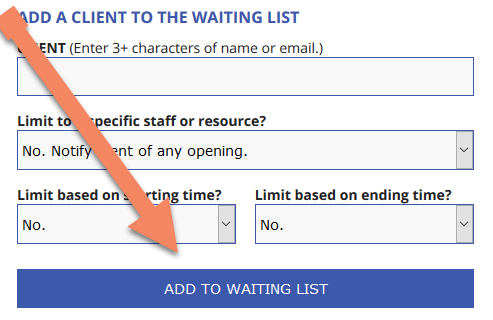
- Select "Add to Waiting List," and then you are added to the list.
- When an appointment becomes available, you will be notified by email or text.
- You will then need to login and make an appointment in the available slot.
- The words "Waiting List: [date]" are present beneath every available day in the WCONLINE appointment system of the Writing Center - F2F, Writing Center - SYN & Telephone, and Writing Review - Online schedules. Click whichever day you want to be notified of cancellations.
Notifications by text
When first registering, if you selected the option to enable text messaging you should automatically receive notifications of openings. If not, you can do so by updating your profile.
To update your profile look for your name and hover over it in WCONLINE, "Welcome, [Name]." The option to "Update your Profile" should appear. Click on the option and update your information at the bottom of the box. Then, when you join the waiting list on the schedule, you will automatically be notified of openings by text instead of by email.
Waiting Room
The Waiting Room is available when the Writing Center is fully booked at peak times of the term. It is also available for students who walk into the Writing Center in person. Students who are walk-ins in person simply need to check themselves into the Waiting Room to be assisted by a consultant during walk-in hours. Remote students can join the Waiting Room to be assisted when a student misses an appointment that s/he has scheduled. Students who wish to be assisted should check themselves into the Waiting Room when a consultant is present on the WCONLINE schedule. The student should choose to stay checked into the WCONLINE appointment system until s/he is contacted by the consultant via telephone or email in the event of available time or students' missing appointments. Once contacted, the consultant will inform the student of any next steps that need to occur. However, there is no guarantee that students in the Waiting Room will be assisted when the schedule is full and all students are attending their appointments.
To clock in to the Waiting Room, please click on the green arrow under your name.
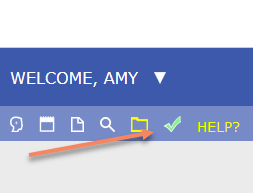
Then, the Waiting Room Form opens and prompts you to tell us a bit more about what you are working on.
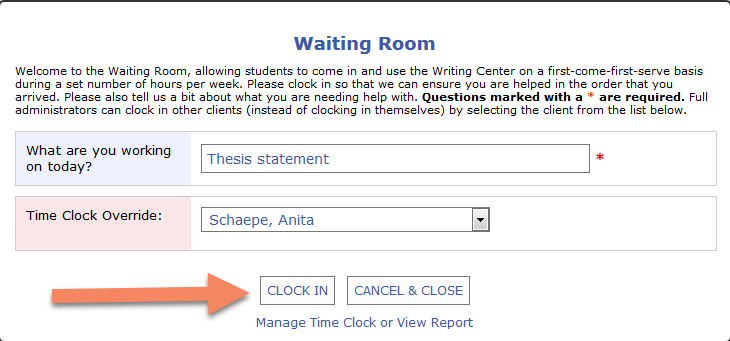
Be certain to select “clock in” after you have entered a brief description of what you need assistance on in the “What are you working on today?” dialogue box.
After, your name will appear in the Waiting Room.
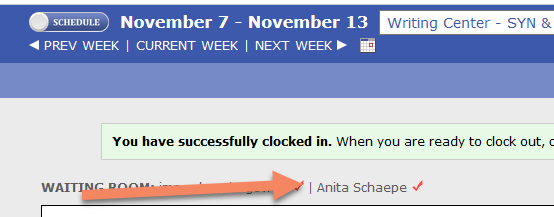
After checking in, just wait until someone contacts you. Remember that it is dependent on other students’ absence during a scheduled appointment.









